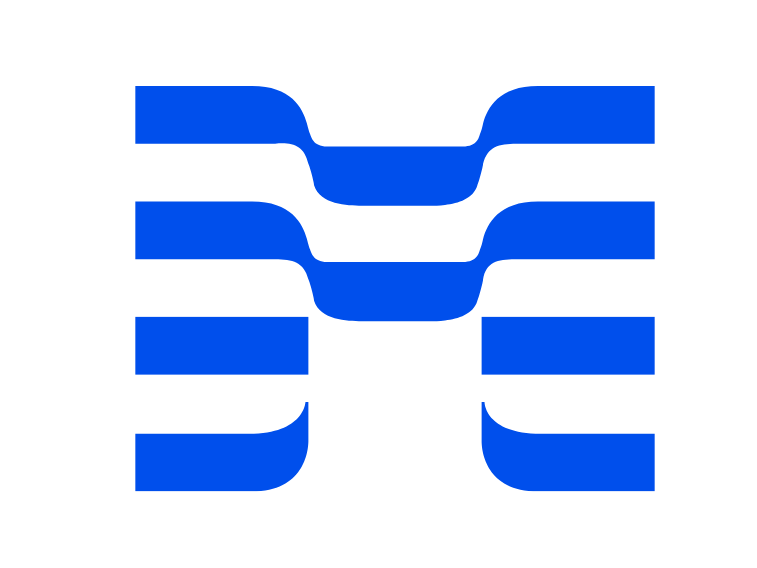[1] System requirements for the i700 scanner
The following system requirements are recommended for the PC to use the i700 intraoral scanner with Medit Scan for Clinics, the image acquisition software. Check if your system meets the recommended system requirements.
⚠︎ It is highly recommended to dedicate one PC solely for the i700 because other programs that run hidden in the background may affect the overall scanning performance.
System Requirements for Windows
Minimum Requirements
| Windows | macOS | ||
| Laptop | Desktop | Laptop/Desktop | |
| CPU | Intel Core i5-12500H | Intel Core i5-12400
AMD Ryzen 5 5600X |
M1 (8-core CPU, 7-core GPU) M2 (8-core CPU, 8-core GPU) |
| RAM | 16 GB (i500, i600 only)
32 GB |
16 GB | |
| Graphics | NVIDIA GeForce RTX 3060 (VRAM 6 GB or higher)
NVIDIA RTX A3000 (VRAM 6 GB or higher) * AMD Radeon is not supported. |
– | |
| OS | Windows 10 64-bit
Windows 11 (recommended for 12th Gen or later Intel Core processors) |
Monterey 12 Ventura 13 |
|
Recommended Requirements
| Windows | macOS | ||
| Laptop | Desktop | Laptop/Desktop | |
| CPU | Intel Core i7-12700H | Intel Core i7-12700K
AMD Ryzen 7 5800X |
M1 Pro (10-core CPU, 16-core GPU) M2 (8-core CPU, 10-core GPU) M2 Pro (10-core CPU, 16-core GPU) |
| RAM | 32 GB | 24 or 32 GB | |
| Graphics | NVIDIA GeForce RTX 3070 (VRAM 8 GB or higher)
NVIDIA RTX A4000 (VRAM 8 GM or higher) * AMD Radeon is not supported. |
– | |
| OS | Windows 10 64-bit
Windows 11 (recommended for 12th Gen or later Intel Core processors) |
Monterey 12 Ventura 13 |
|
⚠︎ Medit i500 is not supported on Mac OS.
❏ Minimum system requirements for Medit Plug &Scan
- USB Type-C / USB Power Delivery supporting 5V, 3A output (formally known as USB Type-C 3.1, 3.2, or Thunderbolt, etc.)
- Depending on the PC manufacturer, the output conditions of the ports may not be satisfied, and Plug & Scan may not operate properly. If so, connect it to an externally powered USB hub.
- Refer to the table below for more information.
Internet speed requirement for Medit Link
- We do not have a set minimum speed requirement as there are external factors that can affect the network speed. As a general rule, the Medit Link application connected to your network should have a stable network connection of 10Mbps (both upload and download) at minimum. However, to ensure a smooth upload and download of large scan data, at least 25Mbps is required.
[2] How to Check Your System Information
On Windows 10, you can check your system information using one of the following methods:
- Type System information in the search box on your taskbar.
- Right-click on either the My Computer or This PC icon and then click the Properties tab.
- Open Settings > System > About.
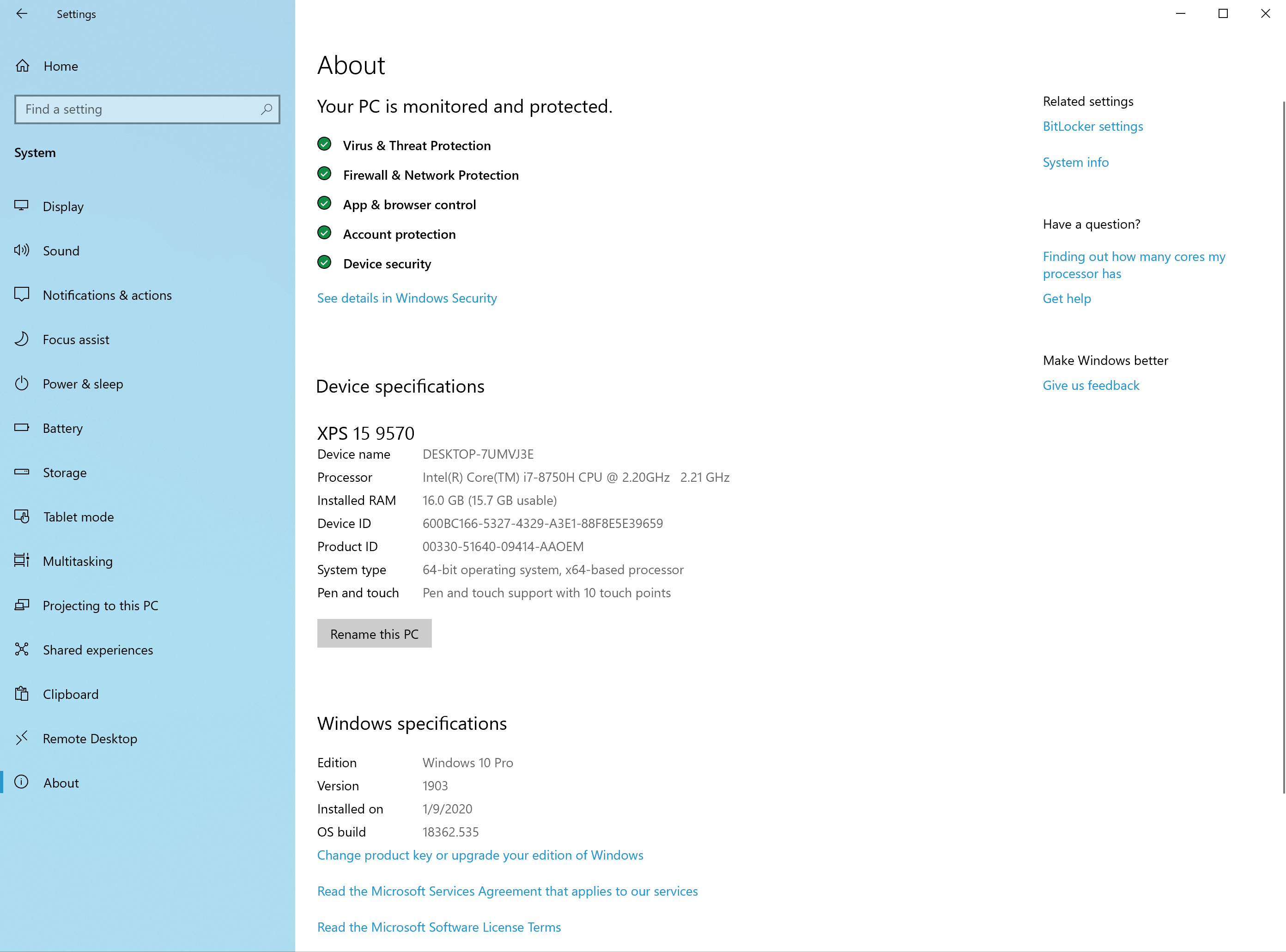
The exact name of your graphics card is available in the Windows Display Settings. You can check it by using the following method:
- Type Control Panel in the search box on your taskbar, and then go to Control Panel > System > Device manager > Display adapters. Expand Display adapters to check the graphics card.