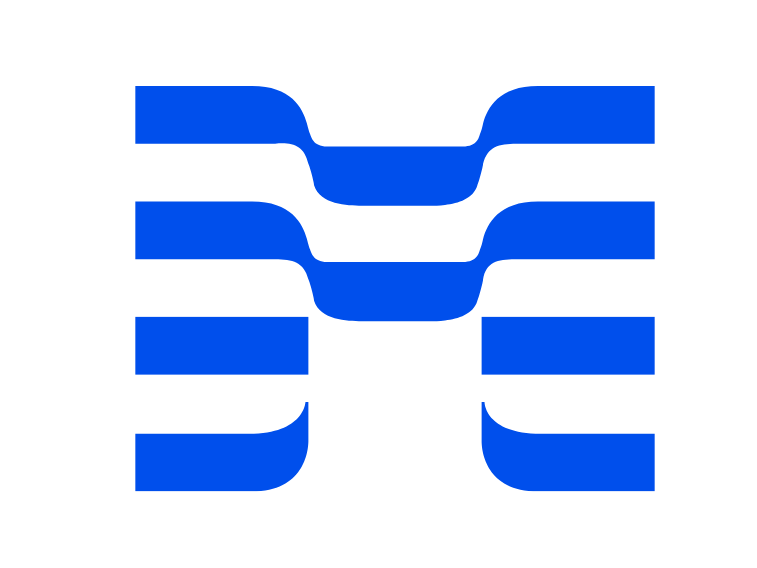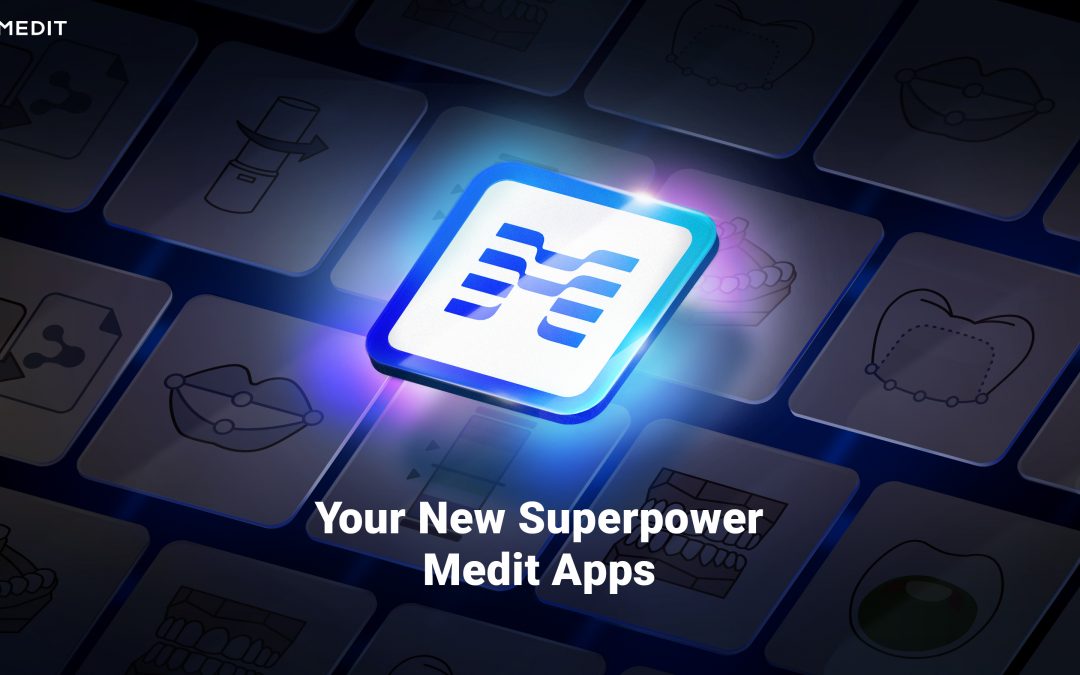How to Use the MeditLink App Efficiently: A Comprehensive Guide
Introduction
Digital dentistry is at the forefront of improving dental practices and patient experiences, and MeditLink is an essential tool in this revolution. MeditLink is an integrated software solution that comes with Medit’s intraoral scanners, such as the i500, i600, and i700. This robust software offers an all-in-one platform for case management, scanning, and CAD/CAM functionalities.
In this guide, we’ll provide you with comprehensive information about how to utilize the MeditLink app efficiently in your dental practice. By exploring various use cases, we aim to give you a broader understanding of the tool and how it can benefit your practice.
What is MeditLink?
Before diving into the how-to, it’s important to understand what MeditLink is. MeditLink is a cloud-based software suite designed to optimize the workflow in dental clinics and labs. It allows you to manage your patients and their cases, start scans directly from the software, visualize scans in 3D, create work orders for dental labs, and more.
Installation and Set-Up
To start using MeditLink, you first need to install it on your computer. You can download the software from the official Medit website. After downloading, follow the instructions to install and set up an account.
Keep in mind that to make the most of MeditLink, you should use it in conjunction with a Medit intraoral scanner. Connect your scanner to your computer, and it will automatically be recognized by the software.
User Interface and Basic Navigation
Once you have MeditLink installed, open the software. The user-friendly interface is intuitive and straightforward to navigate. On the left side, you’ll see several tabs including “Patient List,” “Case Box,” and “Work Box.”
- Patient List: Here, you can view and manage your patient database. You can add new patients, view patient history, and start a new case for a patient.
- Case Box: This tab displays a list of all cases, including details like the patient name, case status, and creation date.
- Work Box: In this tab, you’ll see work orders that have been sent to the lab.
Now, let’s delve deeper into how you can use these functionalities effectively.
Adding a Patient
- To add a new patient, click on the “Patient List” tab and then on the “Add Patient” button.
- Fill out the patient’s information in the provided fields. These include first name, last name, gender, birth date, and patient ID.
- After entering all the information, click “OK” to save the patient’s profile.
Creating a Case
- To create a case, first select the patient from your “Patient List.” Then, click on the “Add Case” button.
- You’ll be asked to input the case information, including the case ID, the teeth involved, the type of restoration needed, and more.
- After all information is filled out, click “OK.” The case will then appear in the “Case Box.”
Scanning with MeditLink
- To start a scan, go to the “Case Box,” select a case, and click “Start Scan.”
- The MeditLink software will open the scanning interface, and you can start scanning with your intraoral scanner.
- After completing the scan, you can view the result in 3D within MeditLink, rotate it, zoom in and out, and make notes or annotations if necessary.
Sending a Work Order
- To send a work order to a dental lab, select a case from the “Case Box” and click “Add Work.”
- Fill out the work order details, such as the restoration type, material, shade, and due date.
- If your lab is also using MeditLink, you can send the work order directly to them through the software. Alternatively, you can export the case data and send it manually.
Using the MeditLink App
In addition to the desktop software, Medit also offers the MeditLink app for mobile devices. This app allows you to manage your cases on the go, view scan data, and communicate with your dental lab.
The MeditLink app can be downloaded from the App Store for iOS devices and Google Play for Android devices. Once you have installed the app, you can log in with your MeditLink account, and all your patient and case data will be synced to your mobile device.
Use Cases
Now that we’ve covered the basic functionalities of MeditLink, let’s look at some use cases to illustrate how it can be used efficiently in a dental practice.
Use Case 1: Scan and Review
One of the most common uses of MeditLink is to scan a patient’s mouth with a Medit intraoral scanner, and then review the scan data in 3D. This allows you to assess the patient’s oral health in detail, plan restorations, and communicate effectively with your patients. The ability to view the scan in 3D can also be a powerful tool for patient education, as it allows patients to better understand their oral conditions and treatment options.
Use Case 2: Streamlining Workflow
MeditLink allows you to streamline your workflow by integrating patient management, case management, scanning, and lab orders into one platform. For example, you can create a case for a patient, scan their mouth, send the scan data to a dental lab for restoration production, and track the status of the work order, all from MeditLink. This eliminates the need for multiple software and helps save time and improve efficiency.
Use Case 3: Remote Consultations
With the MeditLink app, you can also provide remote consultations to your patients. You can view your patient’s case data and 3D scans on your mobile device, discuss their oral health and treatment options over the phone, and even send them screenshots or videos of their 3D scans. This can be a convenient solution for follow-up appointments or consultations with patients who are unable to visit your clinic in person.
Use Case 4: Data Storage and Sharing
Another advantage of MeditLink is that it offers cloud storage for your case data. This means you can access your patient and case data from any device with MeditLink, and you don’t have to worry about data loss due to computer crashes or other technical issues. The cloud storage also facilitates data sharing with your dental lab or other members of your team.
Conclusion
MeditLink is a versatile and powerful tool for digital dentistry. By efficiently utilizing its functionalities, you can streamline your workflow, improve patient communication, and ultimately enhance your dental practice. This guide provides a comprehensive overview of MeditLink, but remember that the best way to master it is through practice. So don’t hesitate to explore the software, try out different features, and find out how it can best serve your practice’s unique needs.